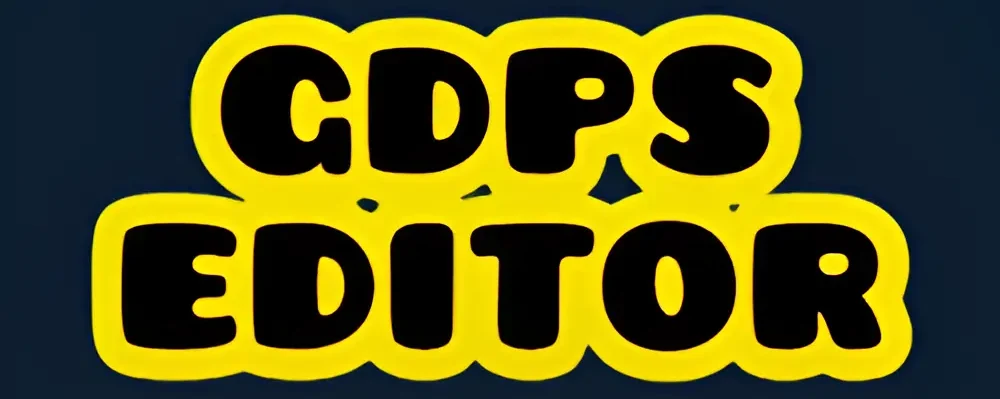How to Share Your Custom Levels in GDPS Editor 2.2
Creating custom levels in GDPS Editor 2.2 is an exciting way to express creativity and challenge players. However, once you’ve built a masterpiece, the next step is to share it with others players or in community.
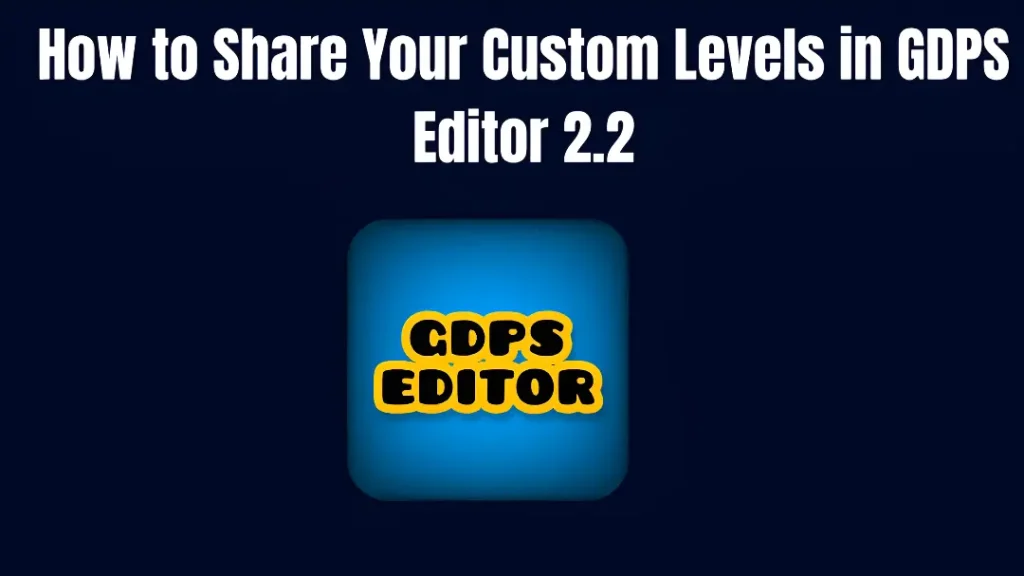
If you want to upload your levels online, share it privately, or distribute it to a larger audience to gain more appreciation for your efforts, we will guide you through the best ways to share your custom levels in GDPS Editor 2.2.
Why Share Your GDPS Custom Levels?
Sharing your levels allows you to:
Gain recognition within the GDPS community.
Get feedback to improve your design skills.
Challenge friends and fellow Geometry Dash players.
Showcase your creativity to a global audience.
Now, we will guide you step-by-step process of sharing your GDPS Editor 2.2 levels.
Step 1: Save and Verify Your Custom Level
Test Your Level – Play through your level multiple times to ensure there are no bugs, unfair jumps, or impossible obstacles.
Verify the Level – To prevent impossible uploads, GDPS requires you to complete your level yourself before sharing it.
Set a Catchy Title & Description – Give your level an engaging name and a short description that highlights its difficulty, style, or unique features.
Once you’ve fine-tuned and verified your level, it’s ready to be shared!
Step 3: Share Your Level ID
Each level uploaded to GDPS gets a unique Level ID. To share it:
Find Your Level ID – After a successful upload, the Level ID will be displayed on-screen.
Copy & Share the ID – Send the ID to friends, Discord groups, and Geometry Dash forums.
Post on Social Media – Share your Level ID on Reddit, Twitter, YouTube, and TikTok to reach a larger audience.
Sharing the Level ID is the easiest way for players to find and play your creation without manually searching for it.
Step 4: Export Your Level as a File for Offline Sharing
If you want to share your level outside of the GDPS server, exporting the file is the best option.
How to Export Your Level:
Open your level in GDPS Editor 2.2
Click Settings > Export Level Data
Save the file to your device
Share it via Google Drive, Discord, Email, or USB transfer
This method is useful if someone wants to import your level manually without using GDPS servers.
Step 5: Upload to Third-Party GDPS Communities
If you want more exposure, consider uploading your level to third-party GDPS servers or Geometry Dash communities.
Best Platforms to Share Your GDPS Custom Levels:
GDPS Communities & Discord Servers – Join dedicated groups where players look for new levels.
YouTube & TikTok – Record a gameplay video of your level and upload it.
Custom Level Archives – Some websites allow users to download and play GDPS levels outside of the official server.
Uploading to these platforms ensures your level reaches a wider audience.
Step 6: Promote Your Level for More Players
Once your level is uploaded, you might want to attract more players. Here’s how:
Use Hashtags – When sharing your level on social media, use popular GDPS and Geometry Dash hashtags to increase visibility.
Engage with the Community – Comment on forums, discuss your level, and ask for feedback.
Host Challenges – Encourage players to beat your level and share their high scores.
The more you promote your level, the more players will discover and play it!
Step 7: Update & Improve Your Level (If Needed)
Sometimes, players will report bugs or suggest improvements. Here’s how to handle updates:
Check for Player Feedback – Read comments and suggestions to improve your level.
Fix Bugs & Adjust Difficulty – If players find unintended bugs or extremely difficult sections, consider adjusting them.
Announce Updates – Let players know when you’ve made changes so they can try the improved version.
Updating your level ensures it remains engaging and playable for a long time!
Common Issues & Troubleshooting
If you run into issues when trying to upload or share your level, here are some quick fixes:
Error Uploading? – Ensure you are connected to the correct GDPS server and using a stable internet connection.
Level Not Appearing in Search? – Double-check if the level is set to public and try searching by Level ID instead of name.
Players Can’t Download Your Level? – Confirm that your level was successfully uploaded and that the server is online.
If you still experience issues, try reaching out to GDPS community forums or Discord servers for help.
In Summary
Sharing your GDPS Editor 2.2 levels is an exciting way to engage with the Geometry Dash community and showcase your creativity. If you choose to upload your level to the GDPS server, export it manually, or promote it online, following these steps will help you reach a bigger audience and get more players to enjoy your work and you will easily get to how to Share Your Custom Levels in GDPS Editor 2.2.