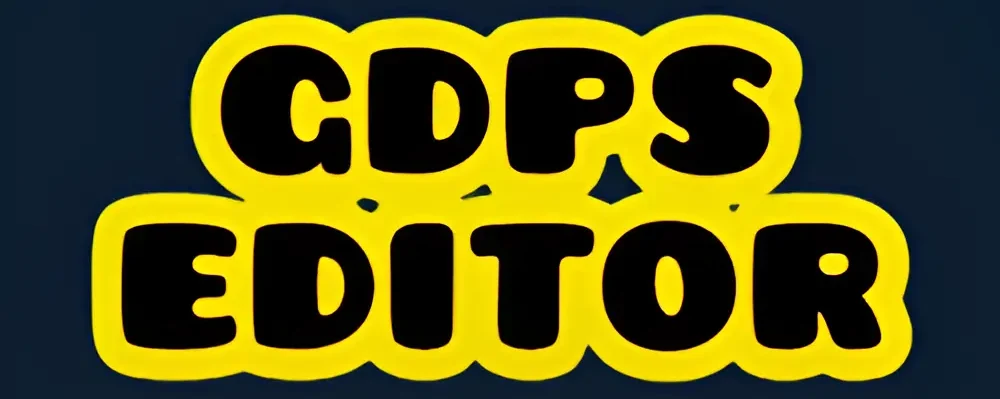Reduce Lag in GDPS Editor – Best Tips for Smooth Performance
GDPS Editor, especially versions like 2.2 and SubZero, has many custom features, such as new blocks, camera effects, and platformer mode. While these features are exciting, they can also cause the editor to lag or crash, especially on mobile devices or low-end PCs.

If you’re facing:
- Frame drops
- Editor freezing
- Gameplay stuttering
- Long load times
This in-detail guide is for you. Let’s explore these simple, tested ways to reduce lag in GDPS Editor and make your Editor run smoother on your device.
Lower Graphics Settings
If your game stutters when you start a level, try reducing the graphics quality.
Steps
Open GDPS Editor
Go to Settings > Options
Turn off:
High Detail
Smooth Fix
VSync
High FPS Mode (if it’s unstable)
Advanced Effects
These settings consume more resources. Turning them off reduces GPU and CPU load, especially on low end phones.
Clear Object Clutter in Your Level
Steps
In the editor, remove unnecessary decorations
Avoid stacking too many blocks
Use “Group and Copy” instead of duplicating single objects
Keep background effects minimal
Too many objects = more RAM usage. Keeping your level clean helps the game load and run faster.
Free Up Storage Space
Steps
Delete unused apps or files
Clear app cache
Keep at least 1 GB of free space on your device
GDPS Editor requires sufficient storage to load assets and save levels. Insufficient space can cause freezes or slow performance.
Close Other Apps While Editing
Steps:
Close background apps like the apps you are using for example YouTube, Instagram, or games
Restart your phone or PC if possible before starting GDPS Editor
Background apps consumes more RAM. Closing them frees memory for GDPS Editor to run better on your device.
Use a Lite or Older GDPS Editor Version
If your device not handle the latest features in GDPS Editor 2.2, you can try our older versions that are better suited for your device:
Limit FPS and Resolution ( PC )
If you’re facing lag in GDPS Editor on a PC, try these steps:
Steps:
Limit the frame rate to 60 FPS in the settings when using the emulator.
Reduce screen resolution
Run the game in windowed mode (if possible)
Avoid Overloading the Main Menu
Custom GDPS versions may have animated menus or custom icons that can cause lag.
Use simple icons
Avoid mods that overload the interface
Use a version with minimal menu animations
Save & Test Frequently
Save your level every few minutes
Playtest often
Break your level into sections and test each one comfortably
If the editor crashes, you won’t lose your progress. It also helps you find what causes lag in GDPS Editor.
Final Thoughts
Lag in GDPS Editor is common but fixable. To reduce lag while building levels or experimenting with visuals, turn off extra settings, clean up your level, use lightweight versions, and manage your device’s resources. With these tips, your GDPS Editor will run faster and smoother, allowing you to focus on creating great Geometry Dash levels.
What is GDPS Editor 2.2 used for?
GDPS Editor 2.2 is a special version of Geometry Dash. It allows users to create custom levels with more tools, objects, and features than the original game. This version is great for creators who want more freedom and flexibility in designing their levels.
Is GDPS Editor 2.2 available for PC?
Yes! GDPS Editor 2.2 is available for PC. You can download it using Android emulators like BlueStacks, which provides full access to advanced editing tools on a larger screen.
How do I fix lag in GDPS Editor 2.2?
To fix lag in GDPS Editor 2.2, lower the graphic settings, disable high object count effects, and close any background applications. Updating your device and clearing the cache can also improve the editor performance.
Is GDPS Editor 2.2 safe to use?
Yes, it is safe as long as you download it from trusted sources like gdpseditorapk.com. It is free to use; however, avoid unofficial APKs or modded files from unknown websites to keep your device secure.